Visit the TurboTax official site and locate the TurboTax Download page.Choose your operating system. This will automatically download the product file on your computer. Further, locate the file and double-click on it to start the installation. Follow the instructions displayed on your screen and accept the product’s terms and conditions.

Faqs
Frequently Asked Questions
How to download TurboTax Desktop?
Do you have to buy TurboTax Desktop every year?
Yes, to continue tax filing with TurboTax, you must buy a TurboTax Desktop every year. The subscription for TurboTax is available for a year. Once the timeline for your subscription has ended, you need to buy TurboTax again.
How much does TurboTax cost?
TurboTax Desktop is available in four versions with different subscription plans and features. The pricing varies per the subscription plan you choose. One is the TurboTax Free Edition, which is free but has limited features. The pricing of TurboTax Deluxe is as follows: Federal: $39 – State: $25 (E-file for $20), for TurboTax Premier Federal: $105 – State: $25 (E-file for $20), for TurboTax Home & Business, Federal: $120 – State: $25 (E-file for $20).
How do I transfer TurboTax Desktop to Online?
To transfer TurboTax Desktop to Online, you need to use TurboTax Online. Perform the below steps to get started with file transfer:
- Sign in to Turbotax Online.
- Start a new return in the or ope the one you already started.
- Click on Start or Continue to on the Tax Home screen to enter your return.
- From the left menu, select Tax Tools and then click on Tools.
- A window will pop-up on your screen, choose the Transfer last year’s TurboTax return from your computer link.
Can I get a refund for TurboTax Desktop?
Yes, you can opt for refund in TurboTax Desktop as well as the Online version even if you use on the mobile. You can request a refund only if the purchase has been made through the Turbotax website or authorized retailers/resellers qualify for our 60-day money-back guarantee.